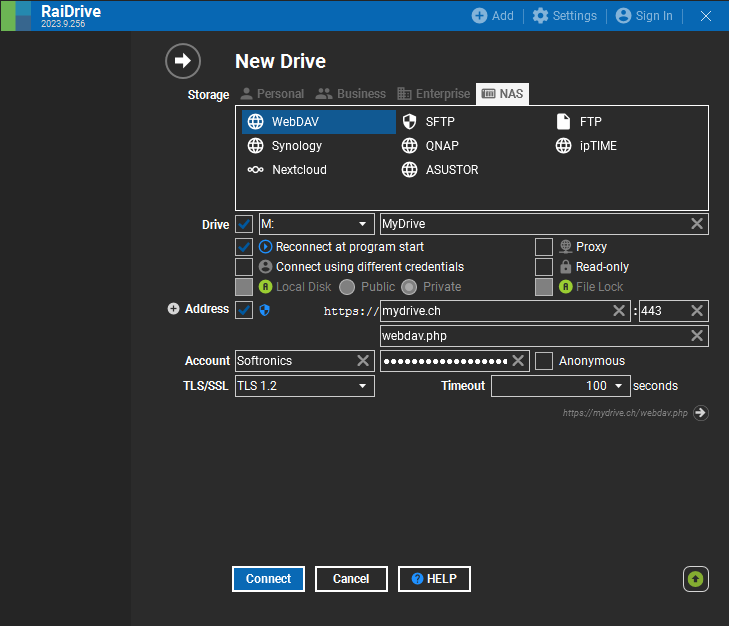Set up Drive for Windows
Connect MyDrive directly to your computer.
- Download RaiDrive and install it.
- In RaiDrive, click Add at the top.
- For Storage select NAS then WebDAV.
- For Drive select the letter you want to use, e.g. M:
- For Address enter the following:
With Server location Switzerland: mydrive.ch
With Server location EU: eu.mydrive.ch - For Path enter the following: webdav.php
- For Account enter your MyDrive login.
- Click Connect.