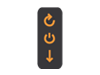Can I change my subscription during the term?
Yes, you can adjust your subscription yourself at any time.
The credit of the current subscription will be credited to you when you order the new subscription.
What happens if I do not renew my subscription?
Before your subscription expires, we will contact you three times by email.
- If you wish to renew your subscription, simply pay the invoice using your chosen payment method.
- If you do not want to renew your subscription, you do not have to do anything. However, we would be happy to receive a notification.